-
How do I reset my laptop battery at home?
-
What to do when my laptop battery needs to be manually calibrated?
-
How do I store laptop battery to avoid damaging?
How Do I Reset My Laptop Battery -Solutions And Storage
Sep 10, 2020 Pageview:1394
Have you ever wondered why laptop batteries fail to provide a significant charge? How can they reset at home? How to calibrate manually? If you have these bulks of questions, then this article is perfect for getting all your doubts clear!
Yes, without any doubt, laptops have become the necessity of every person's life. And this is also true that it can be frustrating if your battery fails to provide significant charge. While you can work while your laptop is plugged into an outlet, it can also create annoying situations. However, not worry as you can reset your laptop to provide a more consistent or accurate charge.
Lets now get deeper on how you can reset your laptop battery.
How do I reset my laptop battery at home?
Even If you don't have any specialized computer knowledge, you can reset your laptop battery at home without any tool– all you need is patience and time. Firstly, let your laptop battery drain completely: save all your files or any sensitive work if that is important, as you will have to let your laptop die. When this happens, close and flip the laptop to access the battery. Delete all the using tabs or buttons on the bottom of the laptop casing. If you have a dedicated "Reset" button in your laptop battery, press it.
If it does not, you'll want to remove any dust or buildup from the connectors and set aside the battery. Connect your laptop to your power cable and then press the power button. If your laptop can boot without the battery, allow it to boot fully, then shut it down via the OS menu. If your laptop needs a battery attached to a boot, hold down the power button for 30 seconds. Reconnect the battery, then allow the laptop to charge for an hour without powering it. Your battery should be reset after this hour-and you should get a more accurate reading of the battery when you boot your laptop.
What to do when my laptop battery needs to be manually calibrated?
Once you have reset your laptop's battery, charge it to full, and allow the laptop to run down to empty to monitor the battery life. Once fully charged again, you may want to calibrate your laptop's battery and power usage to get more out of full charging. Though it has often been done using a battery calibration tool, your laptop's power usage can be adjusted via the built-in "Battery Settings" menu in Windows 10. To obtain this, press the battery icon in the right corner of the taskbar, then click on "Battery Settings."
From here, you can change your laptop's settings to prioritize battery life, or – by switching off any battery-saving settings, allowing your laptop to die, then powering up it before re-enabling settings – further calibrate for an even more accurate read. Nevertheless, note that the laptop PC battery's calibration is not an exact science, nor is it a perfect solution. Calibration can disclose that a battery has even less capacity than you would have thought, or can only squeeze an extra 30 minutes to an hour of runtime out of a battery. If your laptop battery is genuinely failing, replacing the battery with a new one is still the best option.
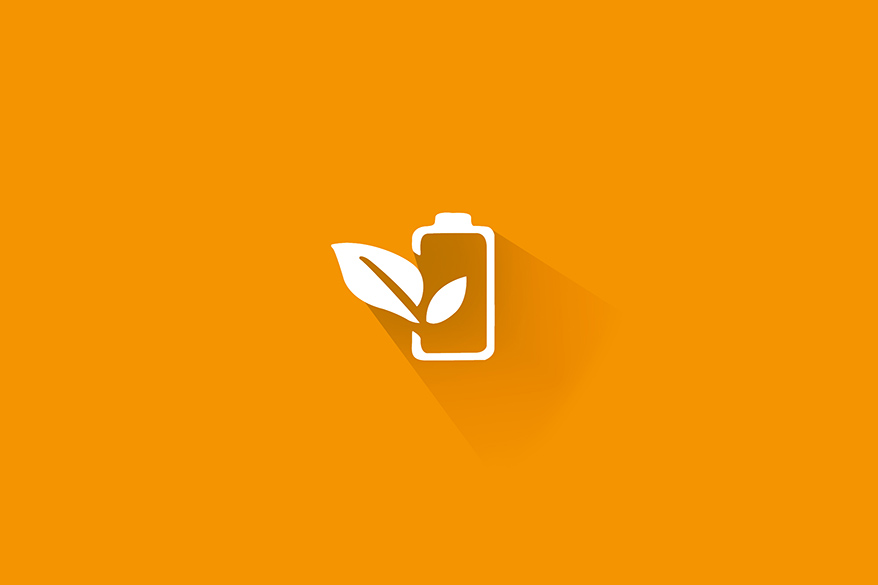
How do I store laptop battery to avoid damaging?
All batteries that power most of the electronic devices we use every day and make our lives easier. Most people don't know much about battery technology. Especially the laptop batteries, if not taken care of properly, can be costly and annoying to replace. When it comes to storing your laptop battery, there are certain things you must know to avoid any kind of damage. So, let’s have a look at these tips-
1 Store your batteries at room temperature
Any room temperature away from direct sun is best. Just avoid storing your batteries at high temperatures. Even at 77oF (25oC) relatively warm temperatures, a typical battery loses a few percent of its annual charging capacity. Storing batteries in the refrigerator (or between 34–60oF/1–15oC anywhere) causes minor improvements. Still, it is not necessary unless you have no good alternative or maximum performance is vital. The fridge is not worth the risk of water damage for most consumers, and the inconvenience of waiting for batteries to warm up before use.
2 Don't store a fully charged battery
Fully charged batteries deteriorate more rapidly than batteries, which are half charged. It is recommended that you should store laptop batteries with a charge of 40–60 percent. Try to stay within that ideal 40 to 60 percent range when you're away from your laptop. That typically means, for the sake of your battery health.
3 Store in a dry place
A moist environment or atmosphere will drive discharging the battery.
These things you should keep in mind when it comes to storing your laptop battery. Make sure to let your laptop battery warm up a bit before you place it back into your system. If the temperature is increased quite fast, then it is going to strain the battery.
The Final Verdict
Laptops are a necessity of our lives, so extending their battery life should be given the utmost care. Hopefully, this guide will help you know all you need to know about resetting your laptop battery and how to store it properly.
Leave Message
Hottest Categories
-
Hottest Industry News
-
Latest Industry News











